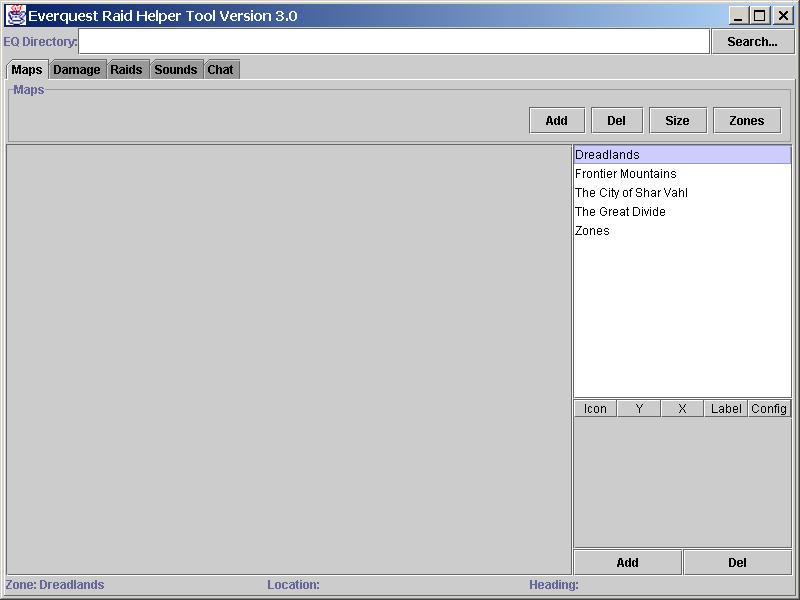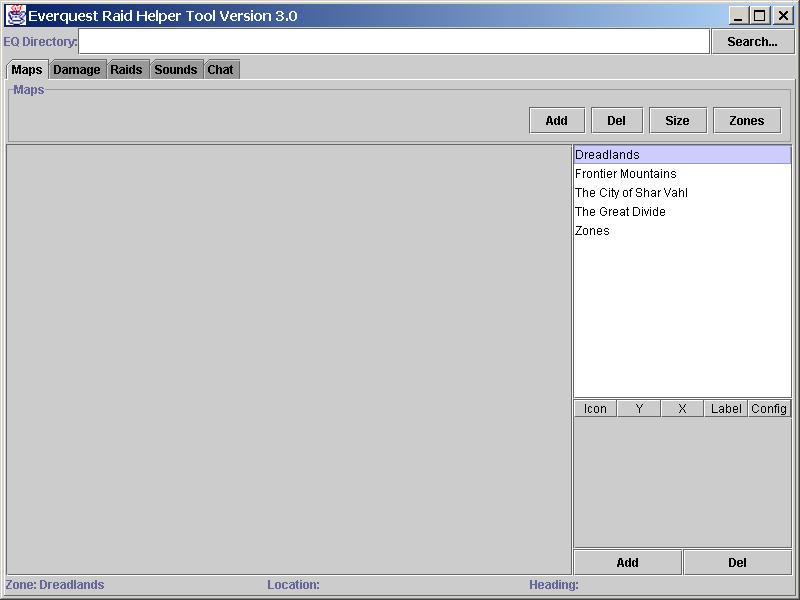As you enter into different zones, the maps panel starts to add these zones
into your Zone List (top right list on picture). Once you are in that zone,
you can create or download your own map(s) that will show up every time you
zone in.
To add a map, push the "Add" button and a file dialog will pop up to help
you find an image (jpg or gif) to add to
that panel. You can add multiple maps per zone.
Once you've added the map, you can resize it so that when you type /loc on
your EQ council, it will show you your location on the map.
To Size a map:
- Push the "Size" button.
- Hit OK on next dialog.
- Click a point on the map (that you've already added).
- A dialog box will pop up to let you enter the loc of that point (remember,
- EQ locs are Y,X based.. not X,Y based)
- Hit OK
- Click on a different point on the map.
- A dialog box will pop up to let you enter the loc of that point (remember,
- EQ locs are Y,X based.. not X,Y based)
- Hit OK
- Your map is now sized
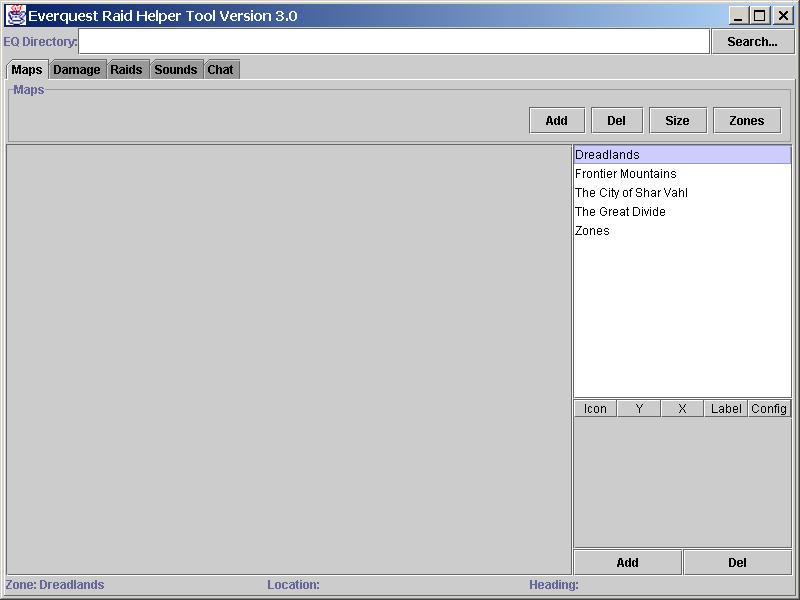 Mail: EQ Raider
Last modified: Fri May 24 10:37:37 Eastern Daylight Time 2002
Mail: EQ Raider
Last modified: Fri May 24 10:37:37 Eastern Daylight Time 2002